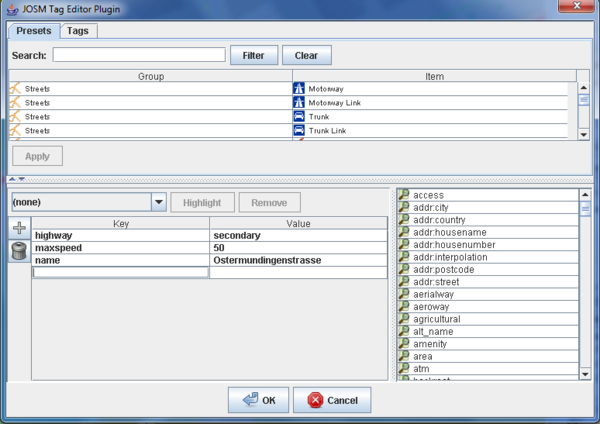JOSM/Plugins/TagEditor
Jump to navigation
Jump to search
TagEditor plugin provides an alternative window for editing tags in JOSM. It provides a spreadsheet-like interface for tag keys and tag values.
Features
- can be launched from the "Edit" menu or using the shortcut T
- supports mouseless operation. A typical editor scenario:
- press T to launch the editor
- enter a tag key and press Tab ↹ or ↵ Enter to navigate to the next cell
- enter a tag value and press Tab ↹ or ↵ Enter to navigate to the next cell
- press Ctrl+↵ Enter to apply the tags to the currently selected OSM primitives and close the editor
- improved auto completion for tag keys and tag values. Distinguishes between "official" OSM values and "non-official" values from the currently edited OSM data set. Also takes into account whether the current selection includes nodes and/or ways.
- displays a list of reasonable values for a tag key or a tag value in the current context
- provides a searchable, tabular list of JOSM presets
- provides a searchable, tabular list of "official" OSM Map Features (key/value-pairs).
Relationship with JOSM
You'll find that JOSM now uses the same UI component for editing tags of relations in the Relation Editor and for editing tags of changesets in the Upload Dialog. The respective part of the tageditor plugin has been moved to the JOSM core.
Keyboard shortcuts
Usage
Adding a tag
Alternatively,
- Press Ctrl++
Alternatively,
- Place the cursor in the last cell
- Press Tab ↹ or ↵ Enter
Removing a tag
Alternatively,
- Select both the key and the value cell for this tag
- Press ⌦ Del
Updating a tag
- Place the cursor in either the key or the value cell for this tag
- Edit the tag key and/or the tag value
- Press ↵ Enter or Tab ↹
Apply a proposed value for a tag key or a tag value
To the right of the tabular tag grid the tageditor plugin proposes a list of values which are applicable in the current editing context. To apply one of these values
- Double click on the respective value in the list